Take better control of your Android experience with one of these launchers

Android’s true strength lies in its flexibility, and launchers are the gateway to making your smartphone truly yours. Whether you’re aiming for a sleek, minimalist interface or a vibrant, fully customizable layout, Android launchers empower you to reshape your device without replacing it.
With a wide variety of launchers available from those offering near-total control to others prioritizing simplicity there’s something for every user. These tools allow you to change icons, tweak animations, and redesign your home screen in ways that go far beyond what most stock interfaces allow.
The beauty of Android customization is that it’s not just about aesthetics. It’s about expressing your personality, improving functionality, and creating a digital environment that feels intuitive and fresh. After extensively testing the top launchers on the market, we’ve gathered the best options to help you breathe new life into your Android phone without spending a dime on new hardware.
The best Android launchers
1. Nova Launcher
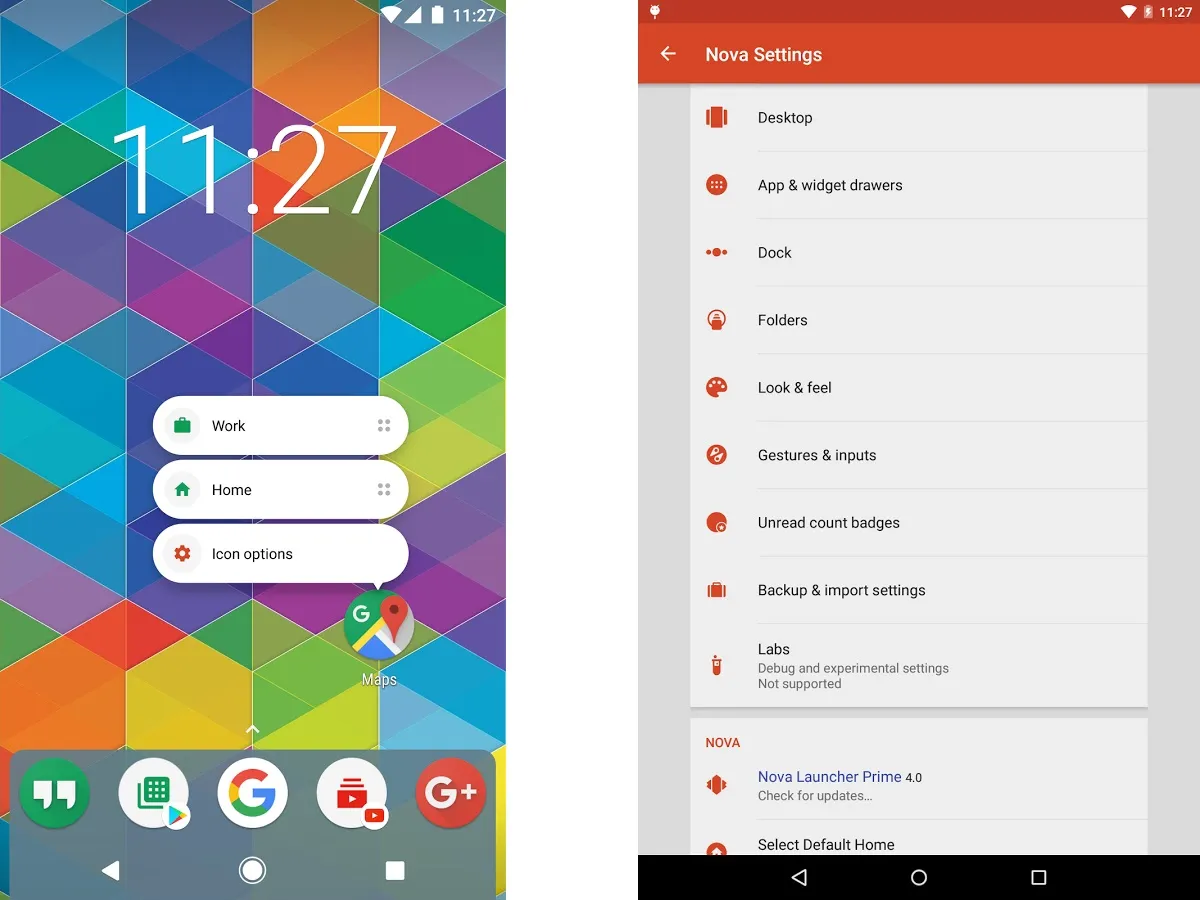
No conversation about top Android launchers is complete without mentioning Nova Launcher a longtime favorite for good reason. Known for its speed, sleek interface, and deep customization capabilities, Nova offers the perfect blend of power and performance. It allows you to fine-tune your home screen experience down to the smallest detail all without compromising your phone’s speed or battery life.
From dynamic icon packs and tailored color themes to scrollable docks, app drawer tweaks, and folder settings, Nova gives you full control over how your device looks and feels. What truly sets it apart is the developer’s ongoing commitment to improvement. With frequent updates introducing features like Sesame Shortcuts, smooth animations, and interface enhancements, Nova Launcher continues to evolve with user needs.
Whether you’re a power user or someone just looking to refresh your phone’s appearance, Nova Launcher is a reliable, high-performance choice that delivers both flexibility and a polished user experience.
2. Niagara Launcher
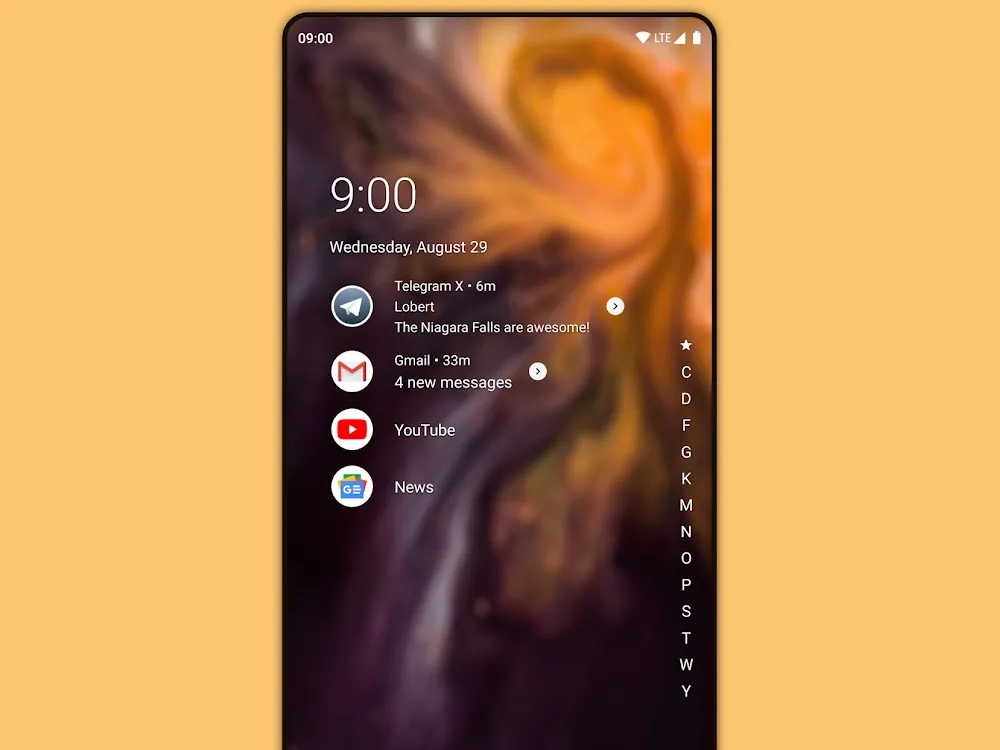
Niagara Launcher redefines the Android experience by focusing on what truly matters your apps and notifications while cutting out the noise. With a clean, clutter-free layout, Niagara places your most-used apps and latest notifications directly on your home screen, helping you stay focused and productive. Unnecessary distractions like persistent or spammy notifications are intelligently filtered out, so you only see what’s relevant.
Its intelligent app drawer adapts to your habits, prioritizing your favorite apps and offering smooth alphabetical navigation for quick access. While Niagara doesn’t aim to impress with flashy visuals or deep theming options, its sleek simplicity is part of the charm.
Regular updates and thoughtful design improvements continue to enhance the experience, making Niagara a standout choice for users who value speed, efficiency, and elegant minimalism in their daily mobile routine.
3. Smart Launcher 6
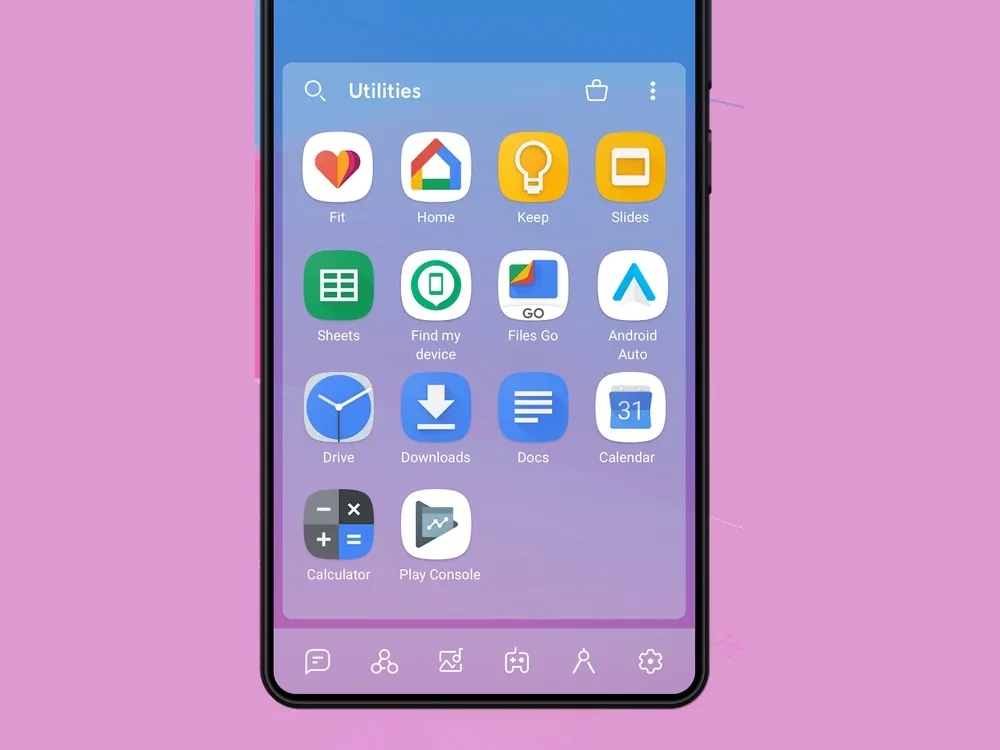
Smart Launcher has built a strong reputation in the Android world for its unique approach to home screen organization and Smart Launcher 6 takes that legacy even further. Known for its signature “flower” favorites grid, this latest version introduces a host of thoughtful enhancements designed to make your smartphone experience faster, smarter, and more intuitive.
You’ll still find the classic flower layout, but now it’s joined by new one-handed-friendly designs that put your most-used apps right where you need them. A smart search feature and an automatically sorted, customizable app drawer make finding apps or even web content fast and seamless. Add adaptive icons, dynamic color theming, resizable widgets, and deep customization options, and you have a launcher that feels fresh and functional.
While the free version offers a strong experience, upgrading to the Pro version (around $7) unlocks premium features like pop-up widgets, advanced gesture controls, and more ideal for users looking to truly fine-tune their device.
4. AIO Launcher
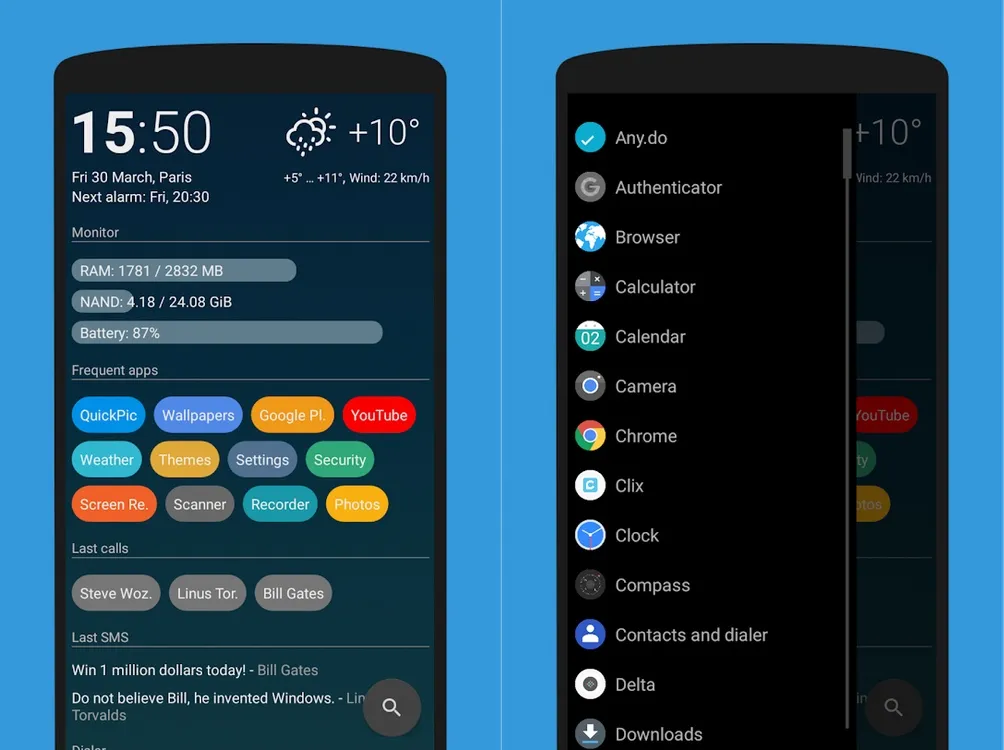
Unlike many launchers that focus on sleek, minimalist designs, AIO Launcher takes a bold approach by packing your home screen with a wealth of information all presented in a clean, no-nonsense layout. If you’re someone who loves having quick access to everything without digging through menus, AIO Launcher delivers.
It puts your most-used apps front and center while simultaneously showing system stats, recent calls, messages, emails, upcoming calendar events, and more all in one scrollable stream. This makes it an excellent choice for users who want their phone to be a command center for daily life.
The app is free to try, with optional in-app purchases unlocking extras like widget support, custom app icons, and integrated Android notifications directly on your home screen. While the interface may not be the most polished among top Android launchers, its focus on dense, actionable information makes it a compelling option for those who prioritize functionality over flair.
5. Hyperion Launcher
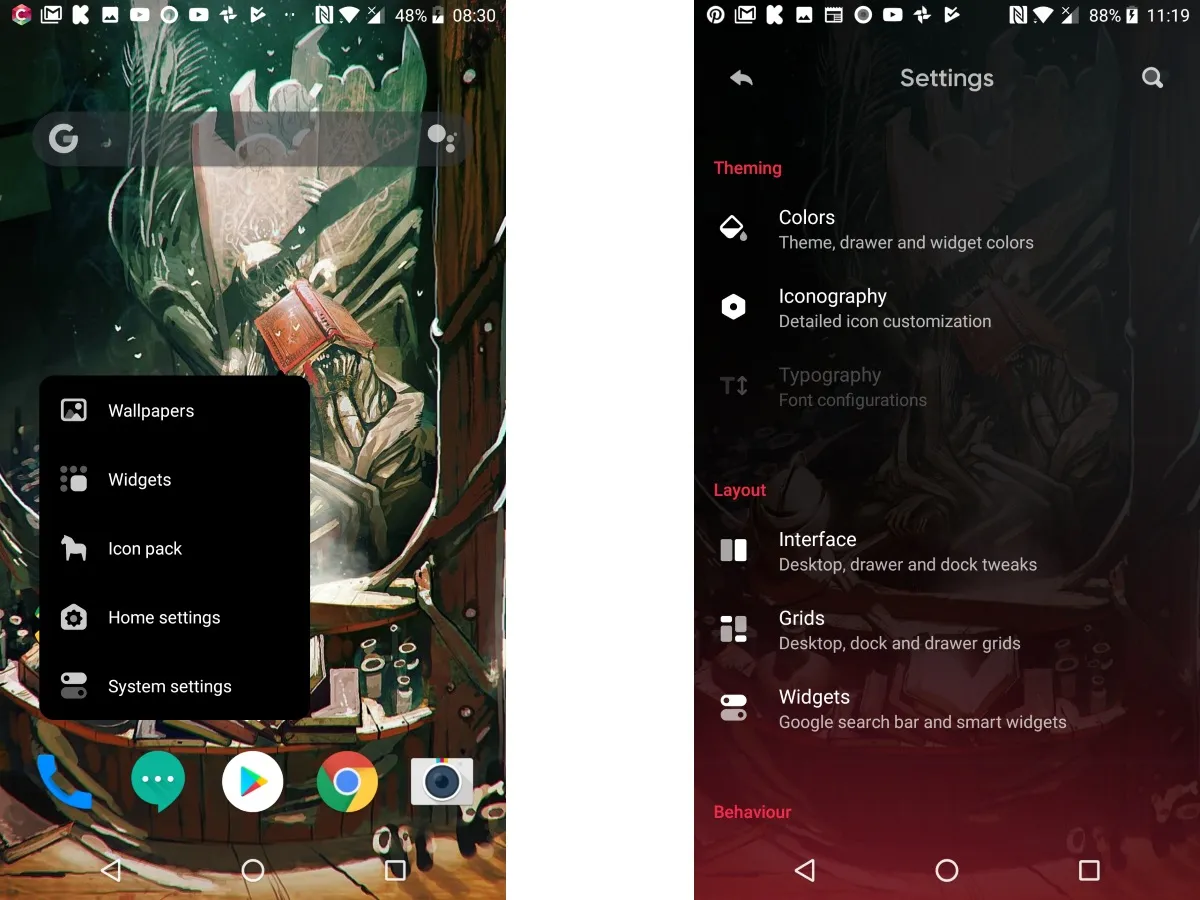
From the creators of the renowned Substratum theming engine comes Hyperion Launcher, a Pixel-like Android launcher that offers an impressive level of customization. It combines the clean, intuitive feel of Google’s Pixel launcher with powerful tools that let you tailor almost every aspect of your home screen experience.
Beyond the usual wallpapers and widgets, Hyperion lets you fine-tune themes, folder layouts, transparency levels, animations, icon packs, and adaptive icons giving you complete creative control. Many of its features are available for free, making it accessible to casual users, while the Pro upgrade unlocks advanced options like launcher-wide font changes and custom gesture controls for those seeking even more personalization.
Whether you want a subtle Pixel-style look or a fully customized interface, Hyperion Launcher balances simplicity and power to suit a wide range of Android users.
6. Action Launcher
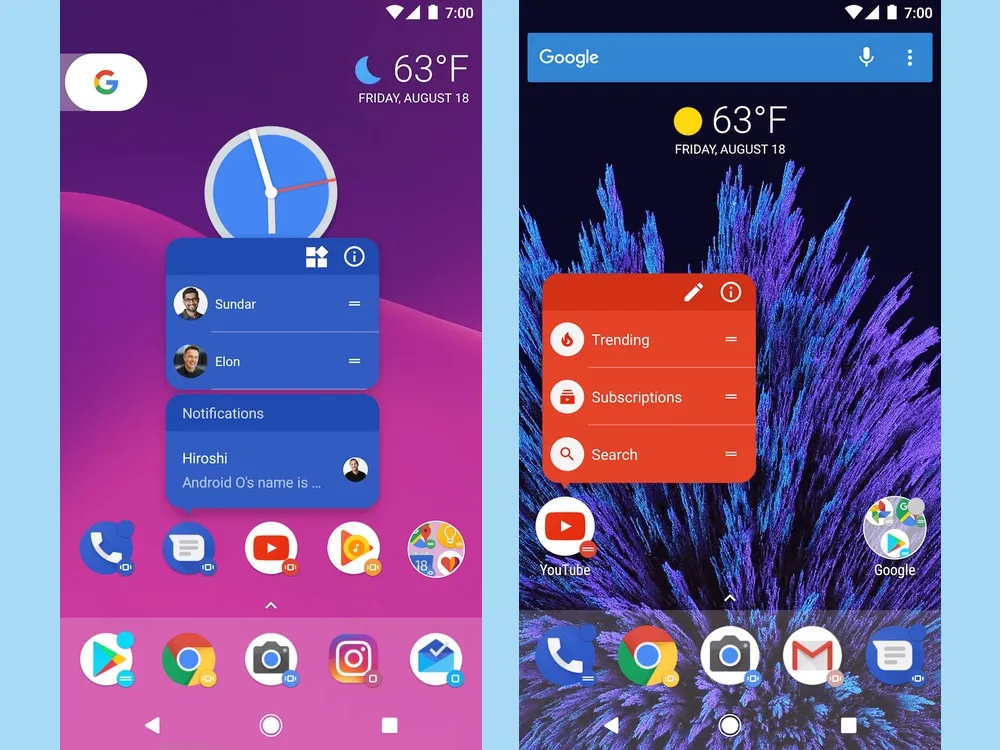
Action Launcher Pixel Edition was one of the first third-party launchers to embrace the clean, modern look of Google’s Pixel Launcher, blending that familiar style with powerful customization options. It brings the best of both worlds a sleek interface combined with features designed to enhance your daily Android experience.
Key highlights include an adaptive app bar, the iconic pill-shaped Google search bar, and Oreo-style app shortcuts that work all the way back to Android 5. The slide-out app drawer offers quick access to your app library and widgets, while innovative gestures like “covers” and “shutters” let you open apps and widgets faster than ever.
One of its standout features is automatic color matching: Action Launcher detects the dominant colors in your wallpaper and smartly adjusts your app drawer, folder backgrounds, and search bar to create a cohesive, personalized look.
7. Microsoft Launcher
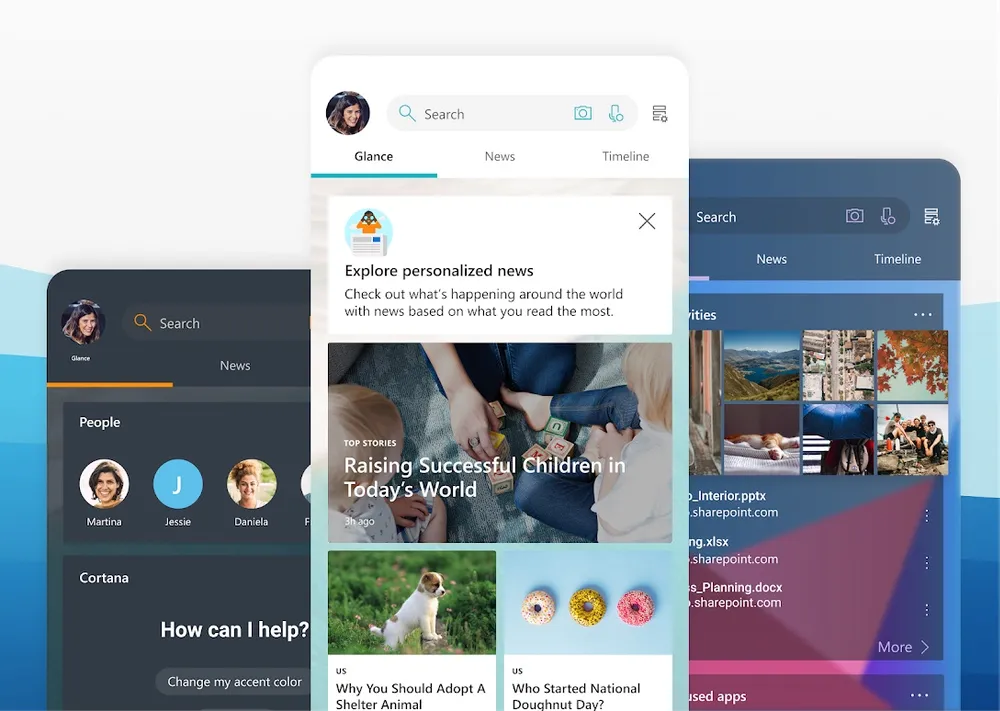
Formerly known as Arrow Launcher, Microsoft Launcher builds on its predecessor’s streamlined, context-aware design while enhancing the connection between your Android device and Windows PC. It keeps Arrow’s compact app pages and customizable feed, offering a smooth, efficient user experience tailored to your needs.
What sets Microsoft Launcher apart is its powerful cross-device features. Snap a photo on your phone and instantly access it on your PC, open web links from mobile directly in Microsoft Edge on desktop, or start editing Office 365 documents on your computer and pick up right where you left off on your phone.
Alongside these productivity boosters, Microsoft Launcher offers a universal search bar, a variety of customizable themes, and configurable gesture controls all designed to keep your workflow fluid and your device personalized.
8. Square Home
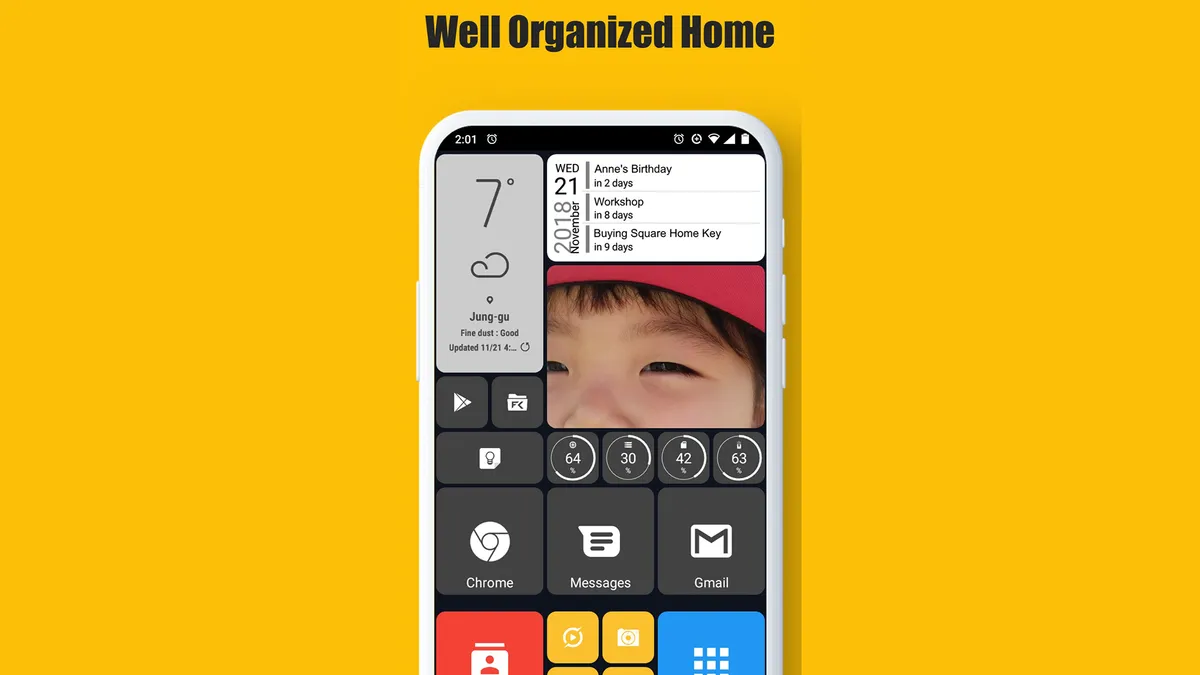
If you’re craving a mobile experience with a classic Microsoft vibe, Square Home could be just what you need. While it’s not an exact replica of the Windows Phone 8 interface, its distinctive squared-off grid layout will definitely bring back memories of Microsoft’s iconic, though ultimately discontinued, smartphone design.
Square Home offers Live Tile support for those who miss the dynamic, ever-changing tiles that once defined Windows Phone. It also includes home screen widgets and a creative “Tiles on a Cube” feature that lets you swipe between different tile sets almost like twisting a Rubik’s Cube for a fresh, interactive way to navigate your apps. Plus, it works seamlessly on Android tablets and foldable devices.
One thing to note: Square Home is free to try for 14 days. After that, unlocking the full experience with additional features requires a one-time payment of $5 a small price to pay for a unique and customizable launcher with a retro twist.
9. Olauncher

Most Android launchers focus on adding features and flashy visuals, but Olauncher takes a completely different approach embracing minimalism and simplicity. Instead of app icons, it replaces traditional graphics with clean, straightforward text labels, giving your phone a sleek, distraction-free look.
Pair this with a stylish background, and you get a smart, elegant interface that’s perfect if you prefer a clutter-free experience. While minimalist launchers like Olauncher may not offer the extensive features found in other apps, it still supports gesture controls, basic text customization, multitasking, and even a daily rotating wallpaper to keep things fresh.
Best of all, Olauncher is completely free and respects your privacy by not collecting any user data, making it an excellent choice for those seeking both simplicity and security.
10. Ratio Launcher

Designed with focus and productivity in mind, Ratio Launcher transforms your Android home screen into a calm, distraction-free zone. Using a sleek grayscale theme, it replaces flashy app icons and cluttered folders with simple, large-font app categories, helping you see only what truly matters and avoid unnecessary distractions.
Navigating is intuitive: tap a category to reveal your apps, swipe up to access the full app drawer, or swipe right to open the “Conversation” tab a handy hub that consolidates all your messages from different apps and even lets you reply directly from the home screen without opening each app.
Inspired by tools like Android’s Digital Wellbeing, Ratio Launcher also encourages healthier phone habits by allowing you to set time limits on apps, reducing mindless scrolling. It offers a 7-day free trial, after which you can choose to upgrade to the paid version for continued access to all features.
*** All copyright and all rights reserved by respective App Owners. ***
